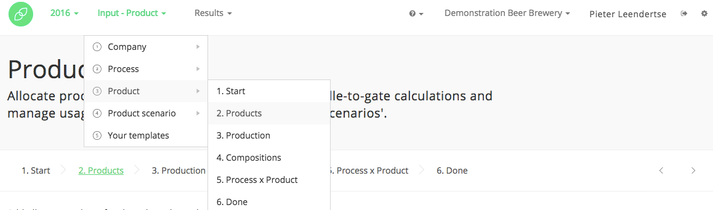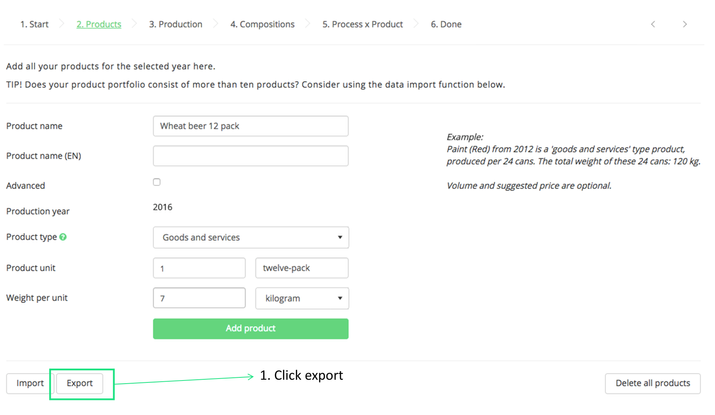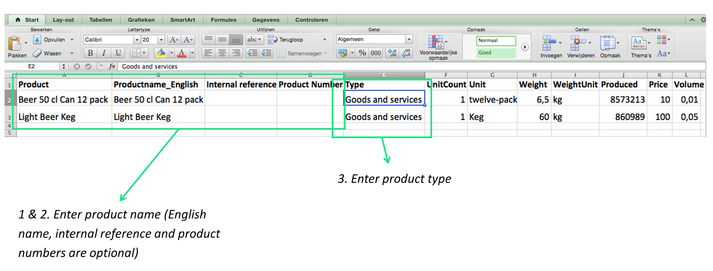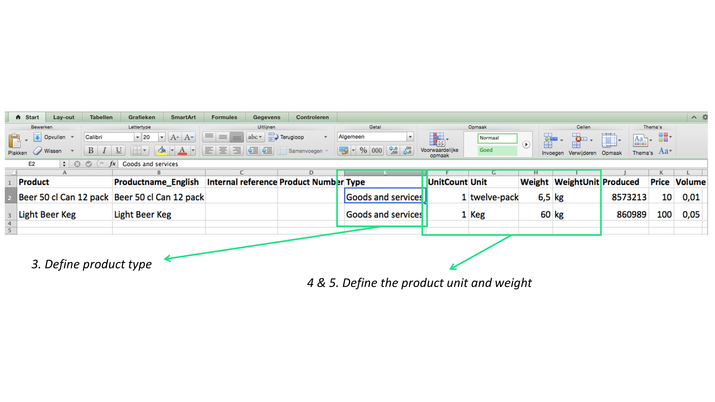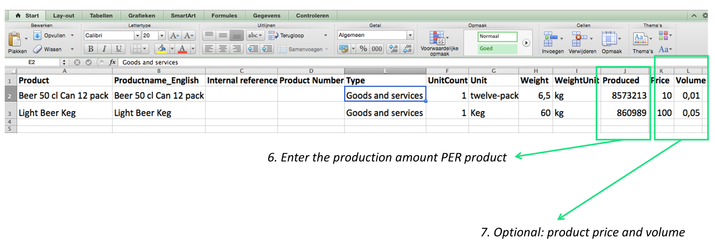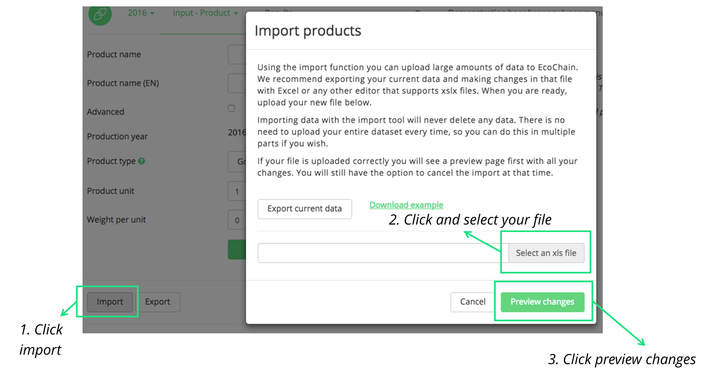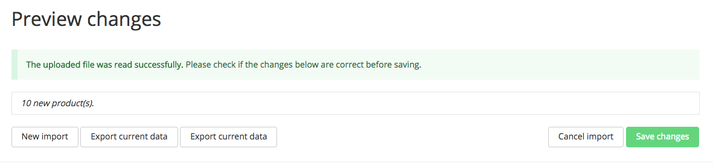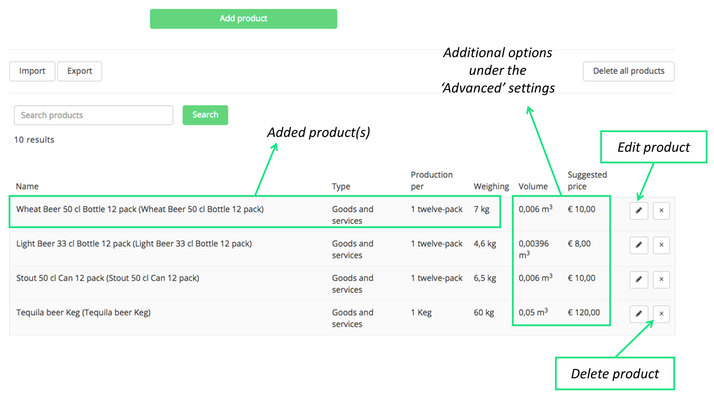On this page it is explained how you can enter products with Excel in your Ecochain company account. If you want to enter products manually, click here.
Navigate to the products tab
In the picture below it is shown how you can navigate to the products tab.
Adding products
In order to add all your products using Excel, take the following steps:
- Click ‘Export’;
- The download starts, as indicated in the top-right of the screen;
- Open the Excel-file on your personal computer;
- Enter the product name(s);
- Optional: enter the English product name, internal reference (code) or product number (columns B, C and D);
- Enter the product type in column E. Use one of the following product types: “Goods and services”, “Energy”, “Transport” or “Waste” (recommended: Goods and services);
- Define the product unit, for example: “1 twelve-pack” or “1 tonne”;
- Enter the weight per product unit, for example: “7 kilograms” or “1 tonne”;
- Enter the production amount per year per product;
- Optional: enter the price (Euro) and the volume per product;
- When finished, save the Excel-file on your personal computer;
- Go to the ‘Products’ tab and click ‘Import’;
- Click ‘Select an xls file’;
- Select the saved file from your local computer;
- Click ‘Preview Changes’;
- Click ‘Save changes’.
The picture below shows the bottom section of the ‘Products’ tab, which appears once your products have been added. Under the advanced settings (see picture above) it is also possible to enter the volume of a product and a suggested price. In case these product characteristics are entered into the application, they are displayed in the ‘Volume’ and ‘Selected price’ columns.
To edit a product, click on the icon. To remove products from the products page, click on the icon.