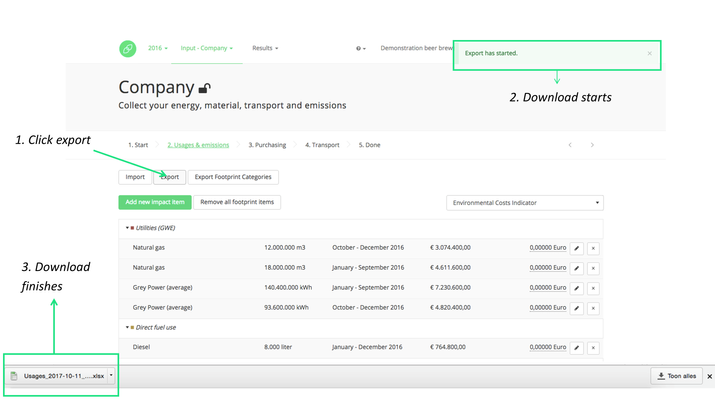Exporting Excel files
If you want to make (additional) analyses of your results, we recommend you to export your current data and make changes in the exported file with Excel or any other editor that supports xslx files. Using the import function you can upload large amounts of data to Ecochain.
Exporting Excel files from Ecochain works in (almost) the same way at every Ecochain level (company, process, product, results etc.):
- In this example, we will be exporting Usages & Emissions as seen in the figure below
- Make sure you are working in the correct year, as indicated in the top-left of the screen
- Click ‘Export’
- When the download starts, a message box “Export has started” appears in the top-right of the screen for a few seconds
- The Excel file is downloaded in the background of your browser and can take several minutes
- Once the download is finished, your browser will send a notification and a message box “Export completed” appears in the top-right of the screen for a few seconds.
- Now you can open the Excel-file, make changes and save it on your local disk