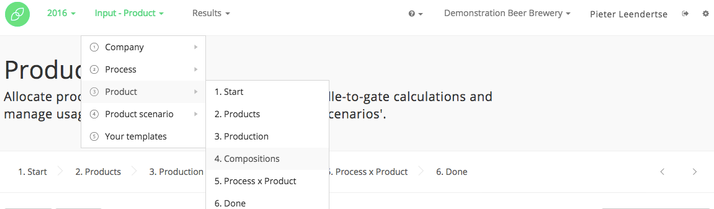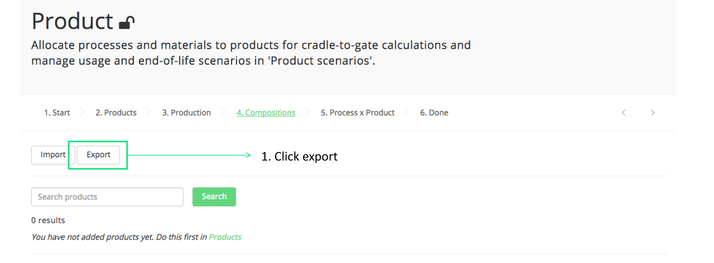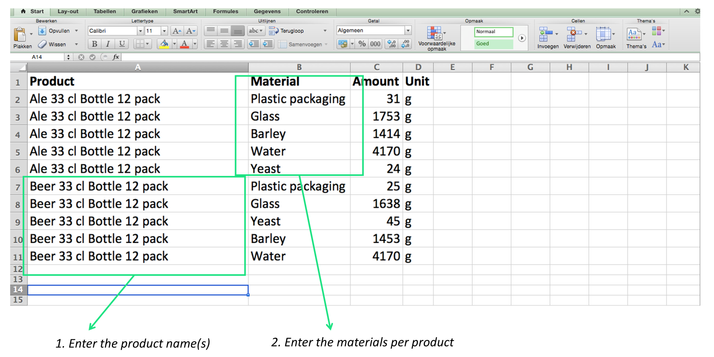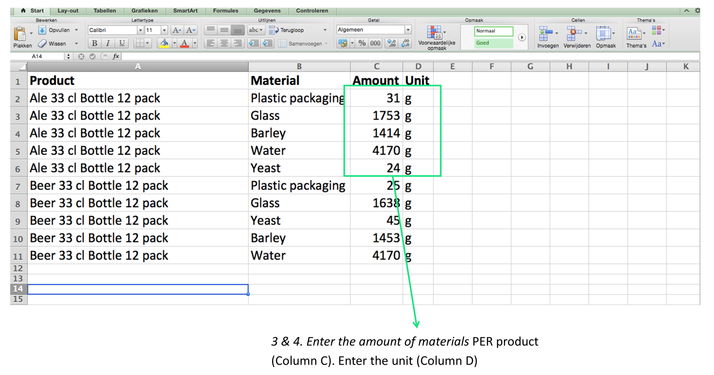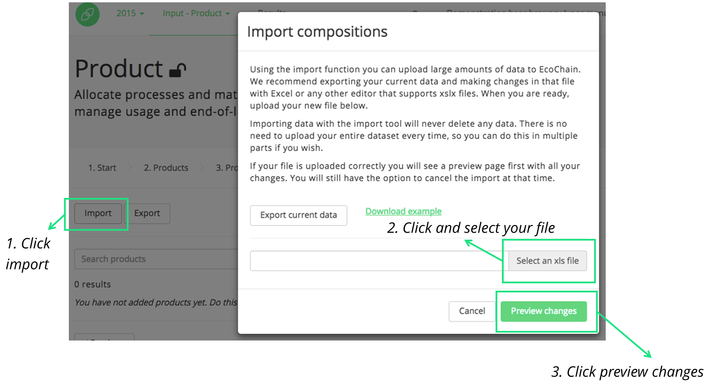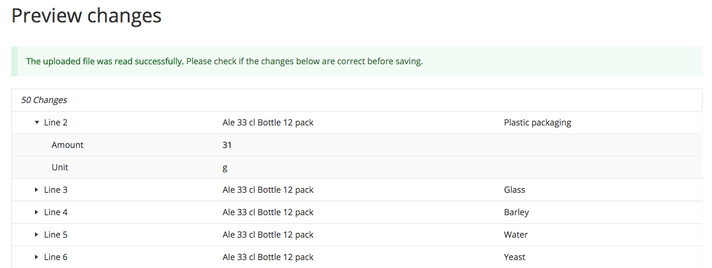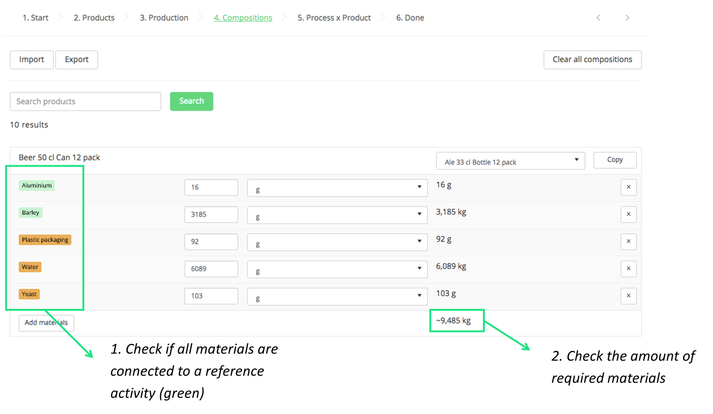3.3.2. Enter compositions of products with Excel
On this page it is explained how you can enter the composition of your products with Excel into your Ecochain company account (so link materials to products). If you want to enter compositions of products manually, click here.
Navigate to the Compositions tab
In the picture below it is shown how you can navigate to the compositions tab.
Entering a product composition
In order to enter the compositions of all your products through Excel, take the following steps:
- Click ‘Export’;
- The download starts, as indicated in the top-right of the screen;
- Open the Excel-file on your personal computer;
- Enter the product name in column A. Whenever your product consists of multiple materials, repeat the product name in several rows (see below);
- Enter the materials per product. CAUTION: This material should have an identical name as added in the Purchasing step. Materials that are newly added in this import will be added to the purchasing tab;
- Enter the amount per material per product;
- Enter the unit per material per product;
- When finished, save the Excel-file on your personal computer;
- Go to the ‘Compositions’ tab and click ‘Import’;
- Click ‘Select an xls file’;
- Select the saved file from your local computer;
- Click ‘Preview Changes’;
- Click on the ‘table’ to see the changes that have been made;
- If correct, click ‘Save Changes’.
The picture below shows an example of the compositions tab after an import. In case all materials are green, the materials are linked to a reference activity from an actual supplier company or an LCA database such as Ecoinvent or the Nationale Milieu Database (NMD). Whenever this is not the case, like in the image below, this means that for these specific materials no reference is selected from a supplier or database (yet). In order to connect an environmental impact to the materials you can click on the material, after which you are directed to the Purchasing tab, where you can select a reference.
The total weight of the necessary materials may differ from the weight per unit. Imagine the following scenario: during the production process of a wooden chair, cutting losses will occur. To produce the homogenous wooden chair, which weighs 5 kilograms, the production company has to purchase 8 kilograms of wood. This means that the weight of the composition is 8 kilograms but the final weight, as entered in the ‘Products’ tab (see step 5) is 5 kilograms.
Excel errors
It is important to realise that the Import/Export function adheres to strict formatting, without which the Ecochain application cannot process the data correctly. The easiest way to ensure that this is the case is to base the imported data on an exported format.
The Excel-format should:
- Adhere to the pre-configured format of Ecochain data at that specific stage of the process. This means that no changes can be made in either the number of columns or column titles
- Not contain any formulas. If the cell value was determined by a formula, please ensure that it is pasted as a value if it is to be imported into Ecochain (use the ‘paste special’ option of Excel);
- Not contain any values that derive from cells that are not within the boundaries of the table. The ‘Look Up’ or referral functions should not be used, as Ecochain will not be able to follow that reference.