When you want to start an audit project with an external verifier

Start the audit project by clicking on 'start new audit project'

Lock the desired audit year.

1) As a user you can select which type of audit you would like:
2) Select the scope of the audit:
3) Select the audit year (it is only possible to select locked years)

4) Select the desired LCA norm

5) When finished with the selection, click 'save'.
Select the auditor of your choice and either click 'Start audit' or 'Start RFQ'.

When starting the audit, you will receive a confirmation that the auditor has been assigned to your project.

The auditor will now inspect your account according to the norms you have selected during the application process. Once the auditor is finished, you will receive an email as confirmation. The auditor will, possibly, also attach a verification document to one or multiple products. You will be able to inspect this document in the results section of your EcoChain account (see below).
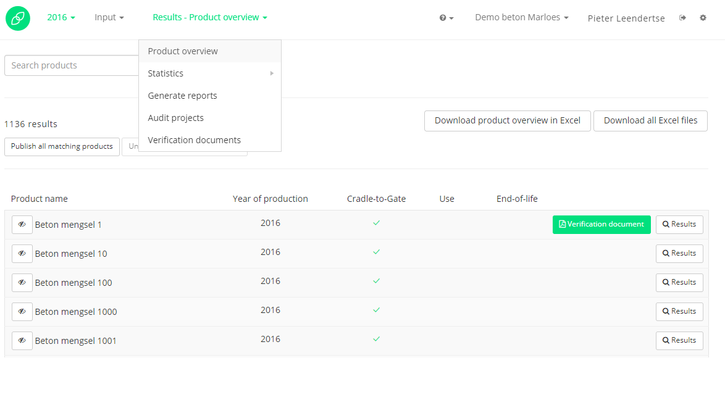
In case you want to make your verified products visible for all EcoChain users, you can de-select the 'eye icon' on the left of your product name. In order to do so, go to the 'Results > Product overview' page (see above).

Once your product has been published, the item will be visible and usable for all EcoChain users. They can purchase your product in their accounts, by attaching the environmental impact of your product to the purchasing page of their account. In order for a full explanation of using LCA data in the purchasing tab of your account, visit: 1.3.1. Add materials. Or, if you are already familiar with this page, go to the purchasing tab of the account.

Click on 'add supplier' for a specific material.

When you search for the audited product, 'Beton mengsel 1' in this case, you will see your published product appear in the search screen. In case the auditor attached a verification document, in the 'Verified' column of the search bar it will state 'Yes'. The verification document is now visibly attached to your product, and downloadable for other users.

| You may also want to use visual panels to communicate related information, tips or things users need to be aware of. |
Related articles appear here based on the labels you select. Click to edit the macro and add or change labels.
|