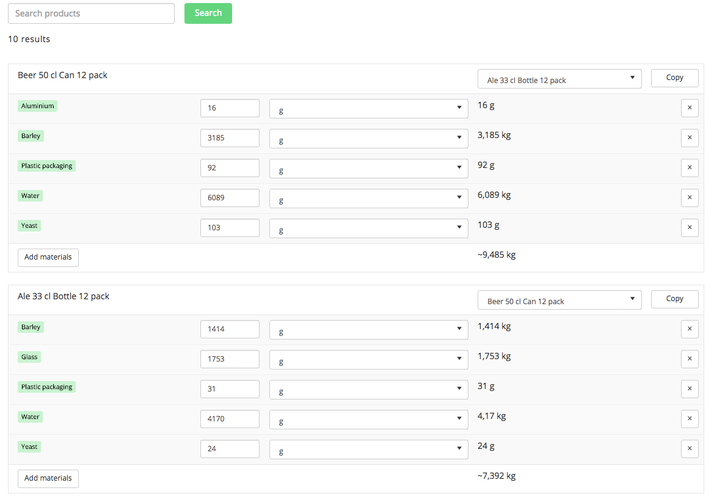On this page you can find information on completing your LCAs and about checking your data for errors.
Navigate to the ‘Done’ tab
Data Review
This step is necessary to review your data for errors. In order to do so, scroll down on the ‘Review Data’ page until you see the table that displays all the materials. This table compares the minimum amount of a materials that are needed according to the bill of materials (times production amounts) with the actual amount that is used (as indicated in the purchasing tab). In case these values differ per material, the extent of the difference is shown under the ‘adjustment’ header. Whenever you want that the table only depicts adjustments that are bigger than, for example 5%, it is possible to adjust the value in the ‘show adjustments bigger than or equal to’ menu.
The LCAs that are created with EcoChain are based on the actual amounts used. If the ‘amount needed’ and ‘amount used’ significantly differ, it is necessary to adjust the ‘purchasing’ tab. To adjust your data, take the following steps:
- Navigate to the purchasing tab (Company > 3. Purchasing);
- Review the amounts you entered in the purchasing tab and correct for possible mistakes;
In case no mistakes were made in the purchasing tab, it is possible the compositions or production amounts have been entered incorrectly into the application. Before proceeding, please check whether the production amounts are entered correctly (Enter production amounts):
Or whether compositions are entered correctly (Enter compositions of products):
Recommended: EcoChain also provides the possibility to link the purchasing amounts to the entered amounts in the production and composition tabs. To calculate your LCAs based on the compositions and production amounts as entered in the application, take the following steps:
1) Navigate to the purchasing tab (Company > 3. Purchasing);
2) Click on the icon (see below);
3) Purchased materials and amount of materials in the compositions are the same;
When you are finished with the data check, navigate to the ‘Review Data’ tab (Product > 6. Done). In case you made any changes during the data review, check the adjustments in the table on the review page (see below).
Related articles