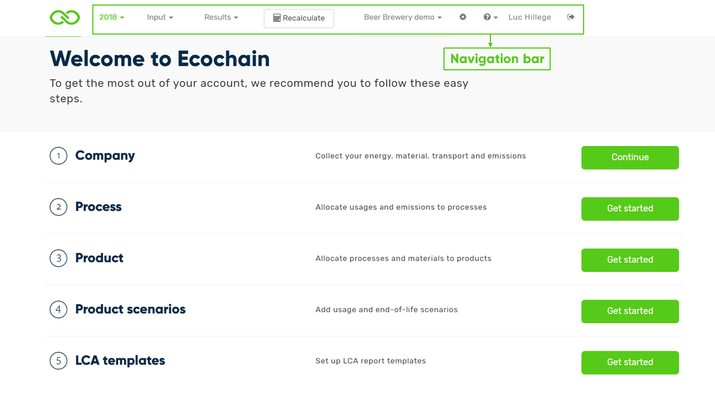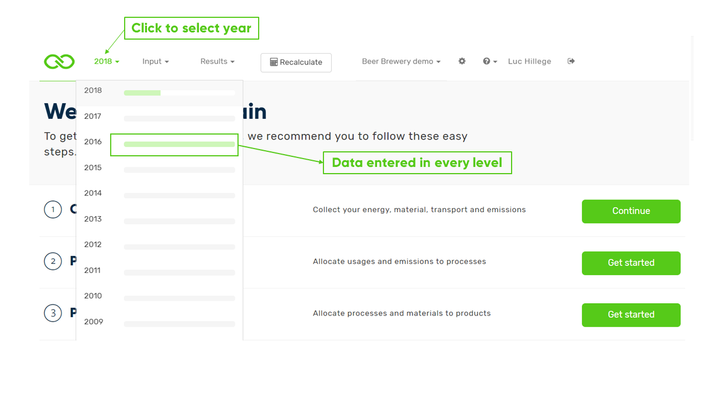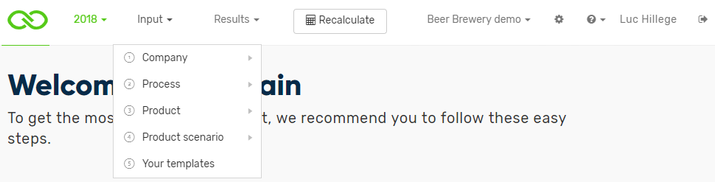Navigation Bar
In order to work with the Ecochain application the navigation bar is essential. The navigation bar is always located at the top of your browser.
1. Selected year
Ecochain is filled in on a yearly basis. The navigation bar displays the selected year and offers the opportunity to switch between years. As such Ecochain can be updated every year, while data from previous years can still be accessed.
Per year it is additionally indicated to what extent data has been entered, which is visualized with a green bar.
It is also possible to copy data from a year to another year. When clicking on an empty year (a year that does not contain any data), you are asked if you want to copy data into this empty year. You can then:
- Copy data from a selected year; or
- Continue to the empty year without copying.
2. Select data level
The ‘Input’ menu is used to navigate through the different levels: (1) company, (2) process and (3) product. Once your company data is entered for these three levels it is possible to see the ‘cradle-to-gate’ results, which encompasses all life-cycle phases associated with resource extraction, transport to the production plant and production of the product.
It is also possible to construct a product scenario beyond the factory gate (4). The ‘product scenario’ tab allows the user to include the use, demolition and waste stages of the product life cycle.
3. Results
LCA results are available once the data entry exercise is complete. The results section allows you to examine a wide variety of statistics, such as the environmental impact on a company, process and product and material level.
4. Recalculate button
The recalculate button allows you to quickly update your newest data entries. This way you will update any adjustments that have been made to your input data and Ecochain will calculate the results.