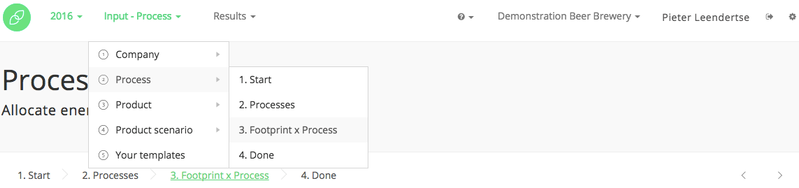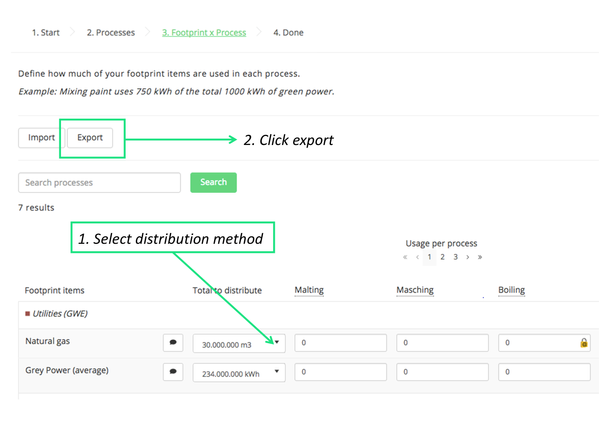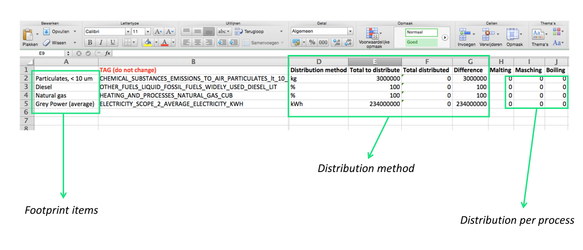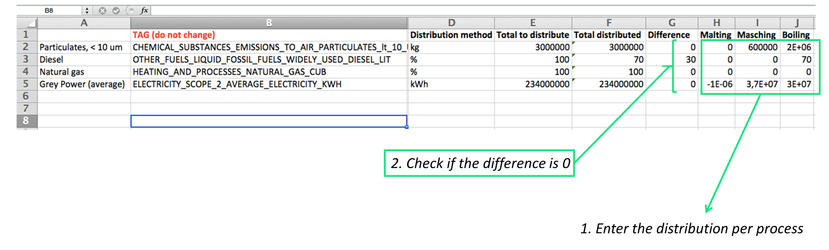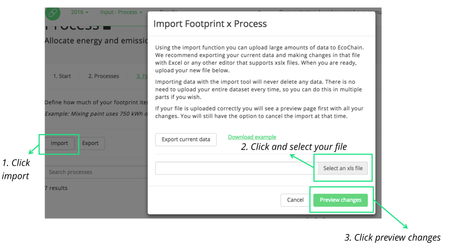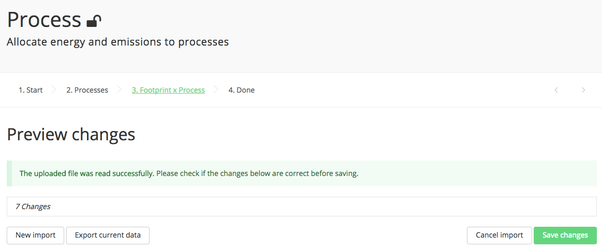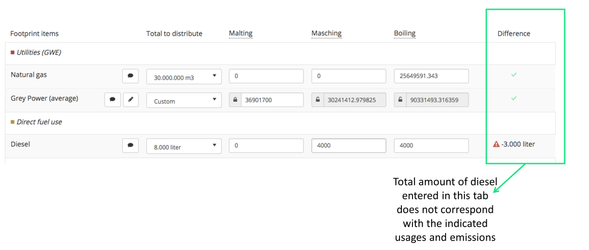2.3.2. Allocate energy and emissions to processes with Excel
Navigate to the Footprint x Processes tab
Allocating usages and emissions to processes
This step is only possible after you have entered the usages and emissions tab and defined the production processes.
The energy types that have been entered in the usages and emissions tab are displayed in the rows under the header ‘Footprint items’. The production processes are shown in the columns.
It is possible to allocate the ‘Footprint items’ in several ways: absolute amounts, percentages or a custom made setting. Click on the bar under the header ‘Total to distribute’ header to select a distribution method (see below). Once a distribution method has been selected:
- Click ‘Export’;
- The download starts, as indicated in the top-right of the screen;
- Open the Excel-file on your personal computer (see below);
The Excel-file is roughly divided in three sections: 1) the footprint items, 2) a distribution method and 3) the absolute or relative distribution of the footprint items per process:
- Column A shows the footprint items you have entered in step 1 (adding usages and emissions). Column B shows the TAG that is used by the Ecochain application, do not change this TAG
- Columns D shows the distribution method, for example: kg or kWh for absolute numbers and % for percentages. Whether the distribution method is absolute or relative depends on the users selection prior to the export (see above). Column E shows the total amount or percentage that should be distributed over the processes. Whenever this distribution is incorrect, the ‘Difference’ column (G) will show how much of the utilities or direct emissions is still undistributed.
- In columns H-J the user can indicate the absolute number (e.g. in kWhs) or percentage (i.e. %) of the total footprint item that is allocated to each process (3 in this example).
- Enter the footprint item amount per process;
- Check whether the ‘Difference’ column (G) is 0, if not check your distribution;
- When finished, save the Excel-file on your personal computer;
- Go to the ‘Process x Product’ tab and click ‘Import’;
- Click ‘Select an xls file’;
- Select the saved file from your local computer;
- Click ‘Preview Changes’.
- Click ‘Save changes’.
The Ecochain application checks whether the entered amount of utilities, fuel use or direct emissions to the environment in the ‘Footprint x Process’ tab correspond with the ‘Usages and Emissions’ tab. This check is displayed in the last column under the ‘Difference’ header.
- The icon indicates that the utilities, fuel use or direct emissions are correctly distributed over the processes.
- The icon indicates that the utilities, fuel use or direct emissions are incorrectly distributed over the processes.